So, you just updated your Elementor, and now your site looks like a mess?
Missing styles, broken layouts, or worse – your entire website is down?
Sad truth, it happens.
But don’t panic – I'm Kuldeep (Your Elementor Guy) & I'm here to help you.
In this straightforward guide, I’ll show you step-by-step fixes to get your Elementor site back to normal so that you don't have to google “elementor update breaks site“.
And if you don’t have time to troubleshoot or need an expert?
I can fix it for you in under 30 minutes 😉
→ Book my Elementor Fix Service & I’ll handle it for you!
Why Did Elementor Break My Site?
Now before we jump into the fixes, let me quickly share why this happens:
🚨 Plugin Conflicts – Some plugins aren’t compatible with the new update.
🚨 Theme Incompatibility – Your theme might not work well with the latest Elementor version.
🚨 CSS & Cache Issues – Sometimes, the update doesn’t refresh properly.
🚨 PHP or Memory Limits – Low hosting resources can cause Elementor to crash.
Now, let’s get to the quickest fixes first, then we’ll try more advanced solutions if needed.
Elementor Update Breaks Site: Step-by-Step Fixes in 2025!
Here's a quick look at all the 7 methods…
- Regenerate CSS & Sync Library
- Rollback to a Previous Version of Elementor
- Switch back to a Default WordPress Theme
- Deactivate Plugins to Figure out Conflicts
- Increase PHP Memory & Execution Limits
- Restore from a Backup
- Hire an Expert & Save Headache
1. Regenerate CSS & Sync Library (The Fastest Fix – 30 Seconds)
You know what, sometimes, all you need is a quick CSS reset to fix design issues.
Let me show you how to do it…
- Step 1: Go to WordPress Dashboard > Elementor > Tools
- Step 2: Click Regenerate CSS & Data
- Step 3: Click Sync Library
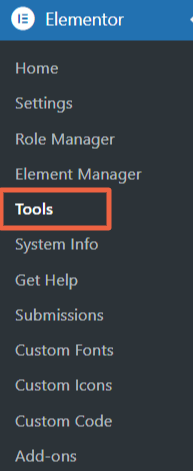
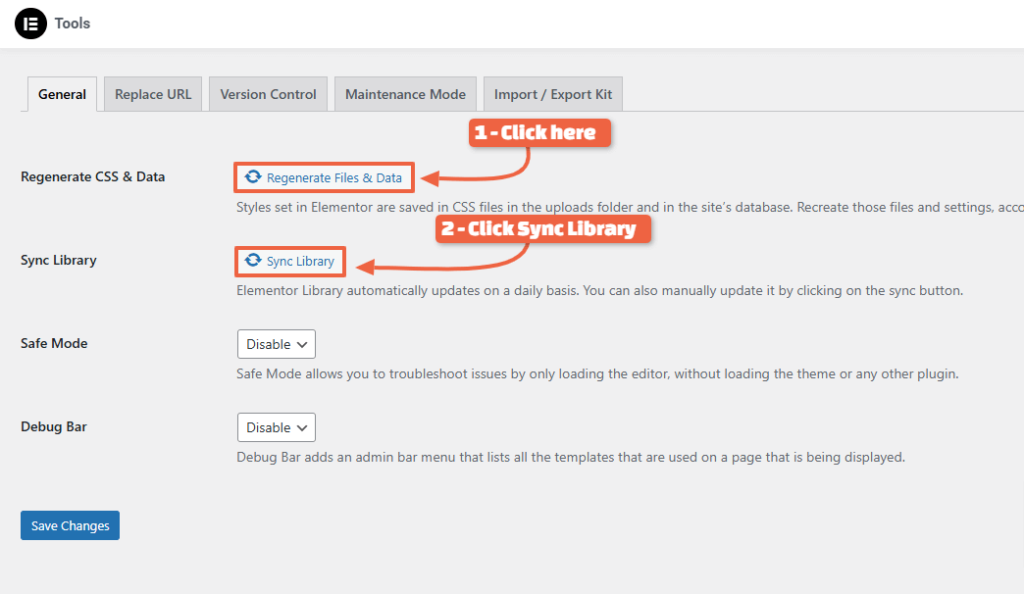
- Step 4: Clear your browser and site cache
Now here's the last step…
Check your site. If it’s still broken, move to the next fix.
🚀 Useful Elementor Tutorials to Level up your Elementor Game…
2. Roll Back to a Previous Version of Elementor (Takes 1-2 Minutes)
If your site was working fine before the update, rolling back to an earlier version is a quick fix.
- Step 1: Go to WordPress Dashboard > Elementor > Tools > Version Control
- Step 2: Select the previous stable version from the dropdown
- Step 3: Click Reinstall, then clear cache
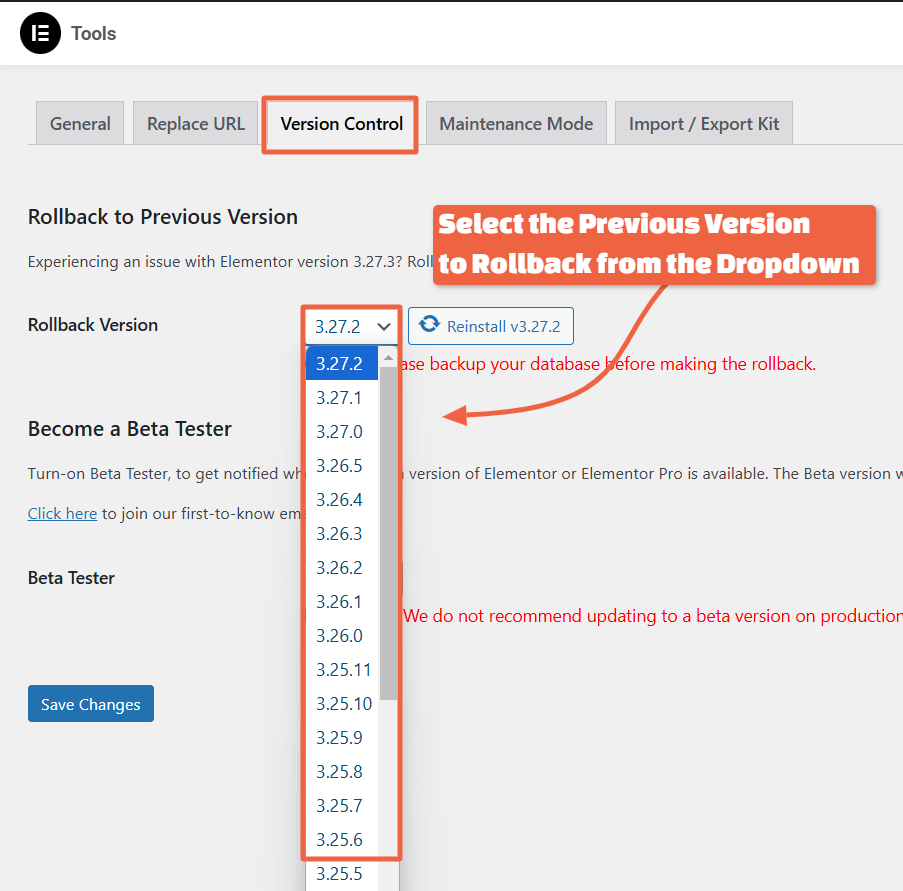
Here's a detailed guide on How to rollback or download old version of Elementor and you know what, that article is ranking under top 3 on Google search results 😉.
Want to know how it's ranking in top 3?
It's simple – SEO. Learn how to do SEO for your Elementor website (under 10 mins).
Anyways, after doing a rollback, test your site.
✍️ If rolling back fixes the issue, make sure to wait for a while until Elementor’s brings their next update before upgrading again.
3. Switch to a Default WordPress Theme (Check for Theme Conflicts)
Some themes are simply not compatible with Elementor updates. Let’s check:
- Step 1: Go to Appearance > Themes
- Step 2: Activate Twenty Twenty-Five or Hello Elementor
- Step 3: Check if your site loads correctly
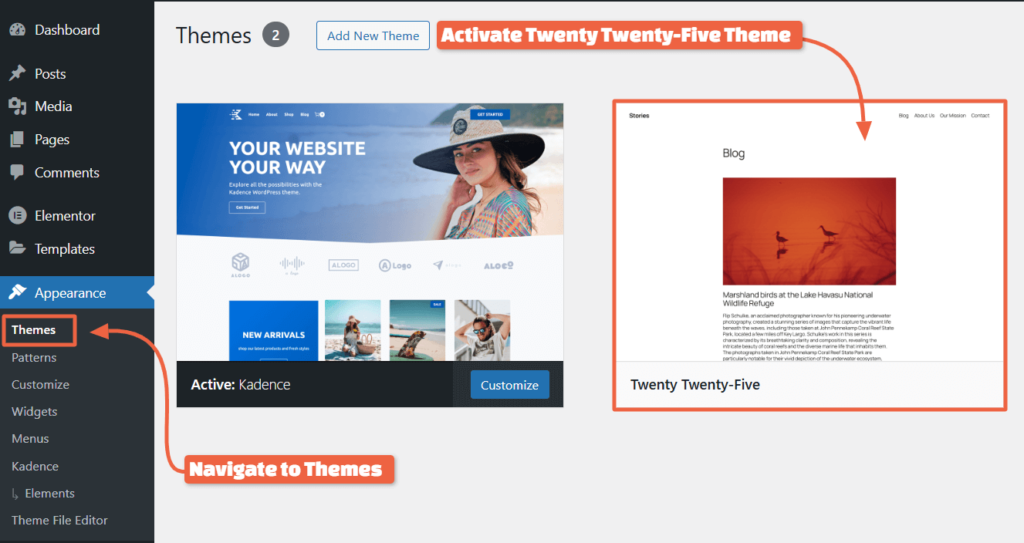
If Elementor works fine with a default theme, your theme is the problem.
You may need to update the theme, contact the developer or
simply switch to a elementor-compatible theme.
👉 Now talking about the themes, KadenceWP is one of the most compatible & flexible theme for Elementor. I've been using it on almost all of my projects since last 3 years.
4. Deactivate Conflicting Plugins (Takes 5 Minutes Max)
Some plugins don’t like Elementor updates – especially caching, optimization, and outdated third-party addons. In this case, here's what you've to do…
- Step 1: Go to Plugins > Installed Plugins
- Step 2: Deactivate all non-Elementor plugins
- Step 3: Reactivate them one by one while checking your site
Found the culprit?
Keep it disabled or check for an update.
5. Increase PHP Memory & Execution Limits (Fix Elementor Crashes)
If your site is crashing, loading slowly, or getting a “500 Internal Server Error”, your hosting might be limiting Elementor’s resources.
- Step 1: Go to WordPress Dashboard > Elementor > System Info
- Step 2: Check your PHP Memory Limit (should be at least 256MB).
- Step 3: Increase memory by adding this to your wp-config.php file:
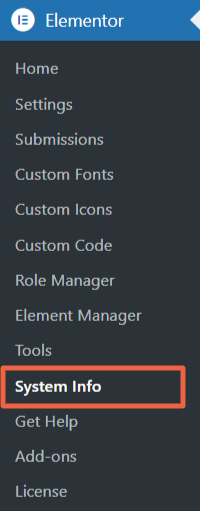
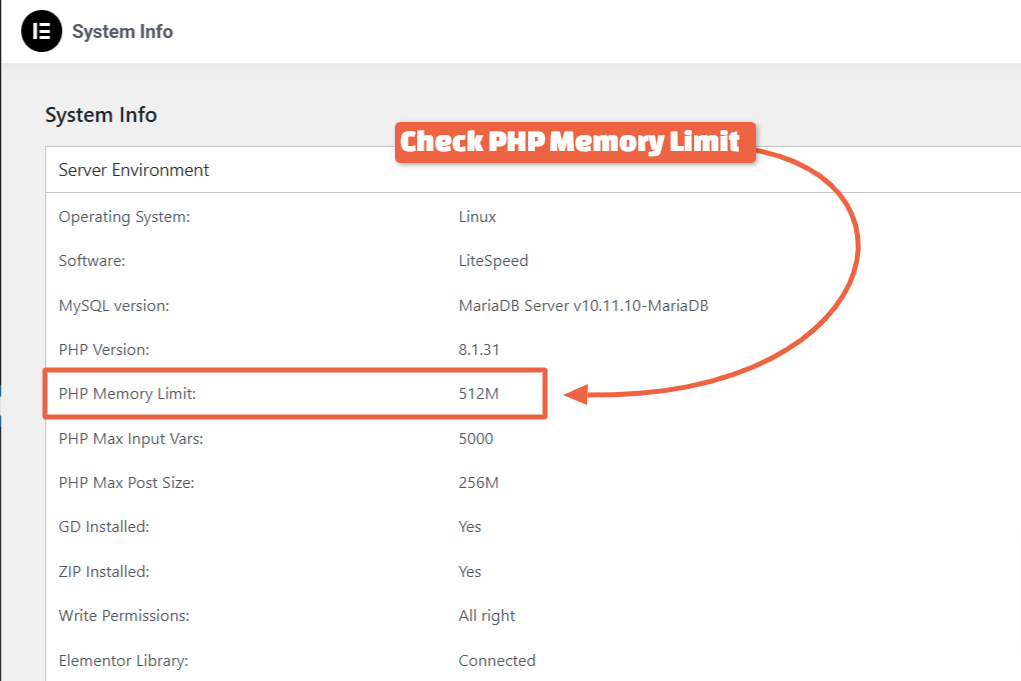
Still crashing or need help?
→ Contact your hosting provider and ask them to increase PHP limits or it's best to leave it on me.
6. Restore From a Backup (If Nothing Else Works)
If all else fails, restoring a backup is your best bet (provided you've it 😅)
- Step 1: Go to your hosting panel or backup plugin (I use UpdraftPlus)
- Step 2: Select a backup from before the Elementor update
- Step 3: Restore and test your site
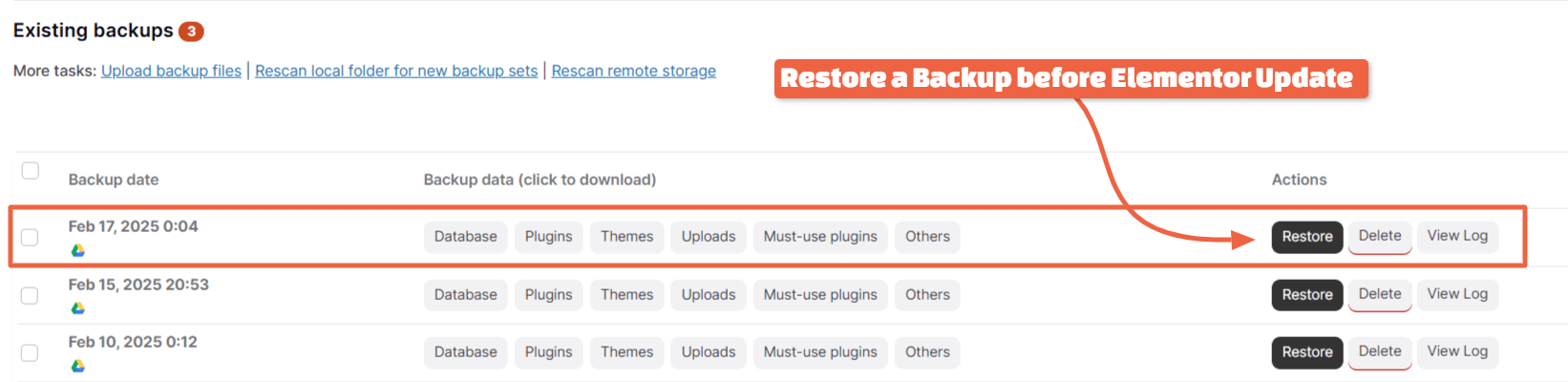
Well, I'm not promoting, it's just the backup feature that reminded me and hence I'm mentioning that I use Hostinger & Cloudways hosting as they provide great speed, security along with automated backup options.
So if that's something you need, you can consider any one of them for your elementor site.
Once restored, wait for Elementor’s next update before upgrading again.
Don’t Want the Hassle? I’ll Fix It for You in 30 mins!
Let’s be real – troubleshooting is frustrating.
If you’d rather skip the headache and get your site back up fast, I can fix it for you in under 30 minutes.
🔥 Here’s what I’ll do for you:
✅ Diagnose the issue within minutes
✅ Fix CSS, plugin conflicts, or rollbacks as needed
✅ Ensure everything is fully functional before you relaunch
🚀 No waiting, no guesswork – just a working website, fast.
Bonus Tips: How to Avoid Elementor Update Issues in the Future?
Here are 5 tips that will help you avoid further issues…
- Always back up before updating – Use a plugin like UpdraftPlus or your hosting backup. This is even recommended by Elementor before updating.
- Test updates on a staging site first – Never update directly on a live site.
- Keep Elementor & Elementor Pro versions in sync – Avoid mismatched versions.
- Disable auto-updates for Elementor – Control when updates happen (manual is better)
- Keep Compatibility in mind – Avoid using non-elementor compatible themes & plugins.
Final Thoughts – Fix It Yourself or Let Me Handle It!
You now have all the 6 steps to fix a broken Elementor site after an update.
Try these solutions first – but if you don’t want to waste hours troubleshooting, I’m here to help.
Simply fill the form below & book my elementor fix service.
Book My Service and Get your site back up in just 30 minutes!
🔥 Here’s what I’ll do for you:
✅ Diagnose the issue within minutes
✅ Fix CSS, plugin conflicts, or rollbacks as needed
✅ Ensure everything is fully functional before you relaunch
🚀 No waiting, no guesswork – just a working website, fast.