3 Proven Methods to Set Elementor Accordion Closed by Default + 10 Premium Accordion Templates!
👋 Need help building or fixing an Elementor website?
I design fast, conversion-focused WordPress sites using Elementor.
I’ve lost count of how many times I’ve built pages in Elementor where an accordion felt perfect… until it opened by default and messed up the clean look I wanted.
After working with Elementor for 4+ years and helping handful of clients fine-tune their site’s UX, I’ve found a few reliable ways to make accordions start closed (without breaking anything else on the page)
In fact, I've applied this on one of my prestigious client project – CustomiFrame
(check their pricing page where I've kept all the accordions closed in the FAQ section)
What I’m sharing here isn’t just theory. These methods have been tested on live client sites, across different themes, and in the latest Elementor updates (common for my Elementor tutorials & Elementor Widgets guides)
I’ll walk you through the exact steps (CSS, JavaScript, and even a no-code tweak) so you can copy, paste, and move on – no guesswork, no nasty surprises.
And in case you’re in a hurry, here’s the TL;DR:
TL:DR: Elementor used to open the first accordion item by default, but no more. So, here's how to set elementor accordion closed by default:
- Click the accordion widget in the Elementor editor.
- Under the Layout section → go to Interactions.
- Find the Default State dropdown.
- Set it to All Collapsed.
- (Optional) Set Max Items Expanded to One.
- That's it!
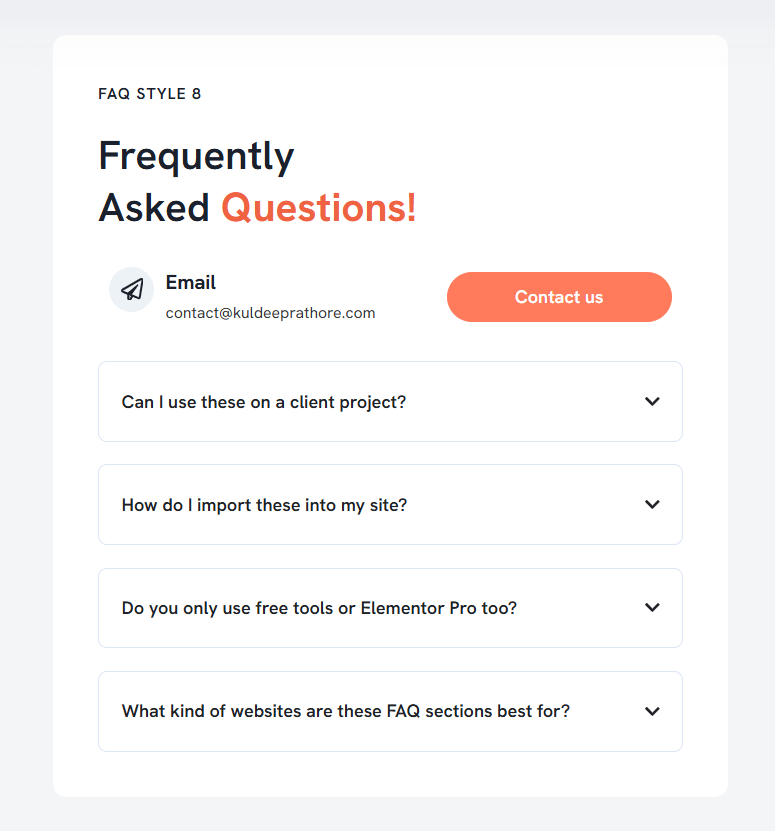
Also, if you want beautifully pre-styled FAQ accordions for yourself, client sites or product pages,
I’ve made a pack of 10+ ready-to-use templates. You can check them out below.
Stick with me & I assure that by the end of this post, you’ll know…
So without a further ado, let’s dive in…
3 Proven Ways to Set Elementor Accordion Closed by Default
When using the Elementor's Accordion widget, the “first item” or rather say the “first slide” of the accordion is open by default & the context is readable. I know you don't like it.
To put salt on the burn, Elementor doesn’t provide any settings to close that “opened” or rather say “active” slide of the accordion.
But no worries as these were the old days but now, you can keep the
accordion start as closed because Elementor provides in-built settings.
After researching, trying & testing myself, I’ve found 3 simple methods and they are as follows:
- Method 1 – Use Elementor's Built-in Settings (No code)
- Method 2 – Creating a duplicate accordion & using a tiny CSS code
- Method 3 – Using HTML Widget + JavaScript Code
Now let’s dive into the first method…
Method 1: Use Elementor's Built-in Settings
This is by far the easiest and cleanest solution in 2025.
Here's a step-by-step guide on keeping the accordion start closed…
- Select your accordion widget in the Elementor editor.
- In the left sidebar, go to the Content tab → then Layout.
- Scroll to the Interactions section.
- Set the Default State to All Collapsed.
- Set Max Items Expanded to One (optional but recommended for better UX).
- You can also adjust animation timing and icons.
That's it.
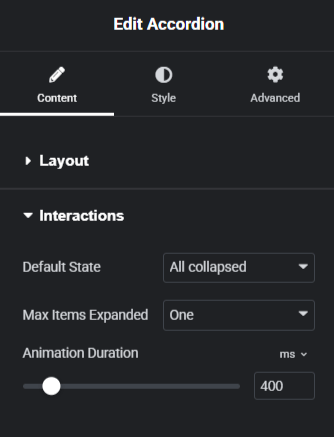
Now, a big question: Does it work with Free Elementor?
Well, the answer is Yes, but as long as you're on the latest version. It's available in the free version.
Earlier, this simple setting wasn't available in Elementor & hence I'd written a detailed post that helped over 1000's of Elementor folks with adding code and all.
If you're still on the older version, consider upgrading to the latest version.
Bonus: Want to Skip Styling & Save Time?
If you don’t want to spend time tweaking paddings, colors, icons, or mobile behavior, I’ve got you covered.
I’ve personally designed a pack of 10+ premium FAQ accordion templates — built using Elementor, easy to import, and crafted for real-world use (client sites, landing pages, service websites, and more).
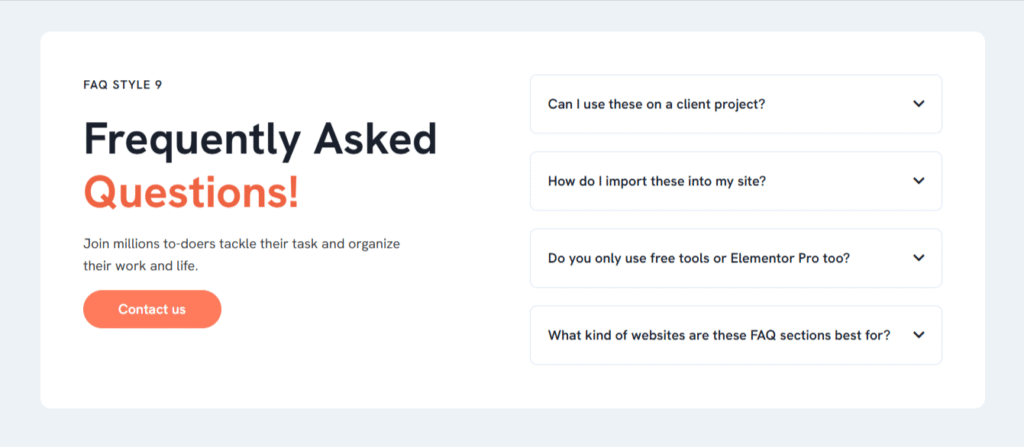
And being honest upfront, as these are custom made templates, there's just a fraction of cost involved ($2.99).
Method 2: Using a Simple CSS Code (Requires Elementor PRO)
Let’s start with steps right away…
Step 1: Duplicate the very first accordion item
(please note – I'm talking about the first item, not the whole widget)
For example, let’s say you’ve 4 accordion items, so just duplicate the very first item
& make the total accordion items as 5.
Step 2: Copy any of the below-provided CSS code
IMP Note: Both of the above-provided CSS codes will function the same i.e.
hide the first accordion item.
The “display: none” property wipes the top border of the second item, so to get it back, make sure to include the border-top CSS code & replace your border color against #D4DFF2C7.
Step 3: Navigate to the Advanced settings of the accordion widget &
paste any of the above CSS codes inside the Custom CSS option.
That's it!
Once you’re done adding the CSS code, Update the page & see the magic.
The very first accordion item (duplicated one) will be hidden & the rest accordion will start as closed by default which is exactly what you needed.
✍️Quick Note: You’ll need the Elementor Pro to be able to implement the above method.
The custom CSS code is just one of the many advanced features you'll have access to
with the Elementor Pro version. Now, let me be honest with you.
If you're using Elementor, it's just a matter of time until you'll need to upgrade to the pro version.
So, why not invest today? If you're not yet convinced,
I invite you to compare the free version with the pro version.
→ Know how you can buy Elementor Pro at the best discounts.
Method 3: Using JavaScript Code
In this method, all you need to do is add an HTML widget & a little code that will help you keep the accordion closed. Here's how to do it…
Step 1: Copy the below-provided JavaScript code…
<script>
jQuery(document).ready(function($) {
var delay = 100; setTimeout(function() {
$('.elementor-tab-title').removeClass('elementor-active');
$('.elementor-tab-content').css('display', 'none'); }, delay);
});
</script>Step 2: Just above your accordion widget, place an “HTML Widget” from the elements panel &
paste the above-provided JavaScript code inside the HTML Code.
Step 3: Once done, publish or update the page and see it live.
You'll find your first accordion start as closed (and that's exactly what you googled for)
💡Pro Tip: If you're using multiple accordion widgets on your website and you want the same functionality, simply add the above-provided JavaScript code in the Elementor > Custom Codes to make the code work on all the pages/posts.
Please note that custom codes, custom fonts, etc. are a premium features
available only to Elementor Pro users.
If you need these awesome features & functionality, give Elementor Pro a shot today!
10+ Premium Accordion (FAQ) Templates – Ready to Download!
Over the past few years, I’ve worked with 100+ Elementor-based websites — from SaaS to coaching to eCommerce — and one thing everyone needs is a good-looking FAQ section.
So instead of creating it from scratch every time, I built a pack of:
- 10+ modern FAQ accordions
- Responsive, clean, and minimal
- Pre-styled icons and spacing
- One-click import via JSON
- Perfect for client work or product pages
Which Method Should You Choose?
Still Confused? Here's how you can decide…
| Goal | Best Method |
|---|---|
| Quick, Pro-only fix | CSS method (method 2) |
| Free & global solution | Built-in Elementor Setting (method 1) |
| No code, templates + visual approach | Built-in Settings + My Premium Templates |
Quick Update: I've just launched 3 conversions tools that are helpful in web-design…
→ PX to Inches Converter
→ PX to CM Converter
→ PX to REM Converter
Handy Tips for Better Accordion Layouts & Placement for Conversions
I know this section isn’t required but just felt like sharing it, so here I go…
- Use Narrow Layouts: The layout I would personally use & recommend for accordions is a narrow layout with a width ranging from 600 px to 1100 px & not wider than that. Doing so will improve user experience and readability.
- Use Accordions Sparingly: Too many accordion sections can overwhelm users & it's obvious. Stick to only what’s necessary, and group similar content together to make it easy to read.
- Highlight Key Info: Ensure crucial details or calls-to-action (CTAs) are prominent and easy to spot. This helps guide users toward conversions, whether it’s signing up for a newsletter or making a purchase.
- Make It Mobile-Friendly: Test your accordion layout on mobile devices to ensure it’s responsive.
- Track and Adjust: Use heatmaps or user behavior tracking tools to see where users are interacting most. Based on this data, adjust your layout to improve engagement and conversions.
Bonus Tip:
- Use CTA's After Accordions: Placing accordion at the bottom of the page is a standard practice. But adding a call to action right after the accordion section/widget, can get you higher conversions, especially on your landing pages (based on my obversions & learnings)
Understood the funda's? Was this information of some value?
If so, I want you to read the next section for me…
🔌 Elementor Widgets to Enhance your Elementor Website…
Elementor Folks, A Small Request!
For the problem “how to keep elementor accordion default closed” there were already several articles on the Google SERP but still only the JavaScript method was stuffed in most of the articles.
Hence, I researched, tried & tested myself & then compiled all of the above methods along with some tips
to provide more solutions & more value to the community.
So, if you found this blog post helpful, a comment along with a social share
will encourage me to write more & write better.
Now let me answer some of the FAQs.
FAQs | Elementor Accordion Widget
1) Should I keep accordion items closed or open?
Keeping the accordion items (especially the first one) closed or open is completely up to you. Most web designers/creators keep the first slide of the accordion closed to get some user interaction while some keep it open by default.
There's no hard and fast rule for this, so feel free to design your own as you like.
2) What is the difference between toggle and accordion in Elementor?
Elementors Toggle & Accordion widgets are somewhat identical in terms of UI and functionality.
The difference is when an Elementor-based page is loaded, all the Toggle widget items are closed/collapsed whereas, with the accordion widget, only the first item is expanded/open & rest all the other items remain closed/collapsed.
Also, with the accordion, only one item of the accordion will be opened at a time whereas the items in the toggle can be opened & kept open all at once.
3) Can I collapse Elementor accordion without code?
Yes. With the latest Elementor updates, just use the “All Collapsed” option under Layout → Interactions.
4) What is Image Accordion in Elementor?
In simple words – Image accordion lets you display multiple images in an accordion style with stunning hover effects & animations.
It's one of those interactive & creative widgets that will amaze your website visitors.
5) Are your FAQ templates compatible with free Elementor?
Absolutely. You just need the free version to import and use them.
Wrapping Up
If you're using the latest version of Elementor, the new Default State setting is the best and easiest way to keep accordions closed by default.
But if you’re working on legacy sites or want more control, you can still use the JavaScript or CSS method.
And if you’d rather skip the styling altogether, feel free to check out the ready-made templates I’ve created. They’re affordable, clean, and made with real users in mind.
Lastly, note that If any of the methods did work, can you please comment below
so that fellow Elementor folks know that this content piece is not outdated?
Although I’ve added all the useful information I know about accordions, still I think you must give it a read.
- Smashing Magazine – Accordion Design Best Practices: An in-depth article on accordion design best practices, including when and where to use them for an optimal user experience.
Thanks for giving it a read & if you’ve reached down here, I want you to know that you’re an awesome reader.

About the Author
Kuldeep Rathore is a WordPress & Elementor expert and co-founder of 60Pixel. With 3+ years of hands-on experience, he builds fast, SEO-optimized websites for creators and small businesses. Through this blog, he shares practical tutorials and tips trusted by the WordPress community worldwide.
Thanks, you are a saviour. It worked.
Most Welcome Ajinkya. I’m glad it worked 🙂
The HTML code worked perfectly. THANK YOU!
I’m glad to hear that 🙂
You’re welcome. I’m glad it worked 🙂
Thank you so much. This has been very frustrating and time consuming for a newbie who is just doing drag & drop. Method 1 didn’t work for me but method 2 did. Tutorials like yours have been a life saver.
I’m Glad it helped!
Thanks for your kind words Lee, it means a lot 🙂
Thank you! I used method one and it worked flawlessly.
Most welcome Kate!
I’m glad to hear that 🙂
How to start with all open?
If you’re using Elementor Pro for that, you might need to use code to make all the accordion start open.
But there’s a option you get in some of the addons like ElementsKit & few others, where you simply have a toggle option to keep all the accordions start open.
Feel free to checkout the options available.
The CSS-trick works wonders! I’m quite creative with CSS but NEVER thought of this hack! Thank you so much, you really helped me out! ^_^
Thanks for the great article. On my website neither the new javascript, nor the css works. I guess, because the css selector names have changed.
Hey Christine, so sorry to hear that.
The CSS method works for most, it’s strange that it didn’t worked for you.
And about the CSS selector names, I think it’s still the same, so give it a try.
I used method 1.
BUT now every time i use the accordion, i get the first item is closed, even if I want it open. I am unable to change that.
If this is the case then consider using the second method of adding CSS code because it works for most.
And if you wanna use the first method then consider checking & applying the code once again. It should work fine.
I hope this helps.
Best,
Kuldeep
I added the word “selector” (no quotation marks, no dot at the beginning, just the word and a space) before pasting the CSS code (1st method). This way it only affects the selected accordion. Hope it helps! Thank you Kuldeep Rathore!
Most welcome Stefdann & thanks for your input.
Hi, I tried the HTML option and it is only working on the edit page, but not in the visible one. Did anyone have the same problem?
Hey Maru, so sorry to hear that.
It shouldn’t be the case as adding JavaScript code does works, you can try setting var delay= 600.
And if it still doesn’t works, try the CSS method as it works for the most people.
I hope this helps.
CORRECTION: As others have mentioned, method #2 (javascript) doesn’t work anymore. Elementor probably changed something because it worked before. But there is an easy fix, (some people already write it here, but I want to make it clear what to change).
This is the correct code; the only change is the “var delay = 100” was changed to “var delay 600” :
jQuery(document).ready(function($) {
var delay = 600; setTimeout(function() {
$(‘.elementor-tab-title’).removeClass(‘elementor-active’);
$(‘.elementor-tab-content’).css(‘display’, ‘none’); }, delay);
});
var delay = 100, 600, 1200 all works but still, this javascript code has some issues & it stops working at some point.
It’s better to use the CSS code which is easy to understand & more importantly, works for most.
Anyway, I appreciate your valuable input.
Excellent, I’ve tried a few things that were supposed to work but none did. The only thing, is that now just above the first visible item, there’s a very thin line going across the top…how do I get rid of that? There are no borders on my accordion widget items.
Hey David, thanks for dropping a quick comment.
I just checked your site & found that you’re using the code while keeping the borders to 0px & that’s why there’s a thin line on the top.
No worries, you can do two things to solve this.
First is, to enable the border (1-2px) from the accordion widget settings & change the border color from this #D4DFF2C7 to this #FF914D in the Custom CSS code.
This way you’ll have a nice solid border on your accordion items.
Secondly, if you don’t want any borders then simply remove the “border-top” property from the CSS code.
Doing this will give you a plain simple accordion without borders.
I hope this helps.
Cheers,
Kuldeep
Thank you. I used the css and it worked just fine.
I’m Glad it helped.
Thanks for taking a min & dropping this comment, it means a lot.
Wishing you the best of luck with your business this new year.
Best,
Kuldeep
Yes, I used the first CSS Code 1 (Recommended) option and it worked perfectly. Thanks
Thanks Llyod for your quick comment.
I’m Glad that it helped you.
A lot more solutions coming this 2023, stay tuned 😉
Regards,
Kuldeep
I’d like to set my second slide to be active instead of the first. Is this possible? I’m not very JS literate.
Yes, it’s possible.
I’m not a power user too so I can’t provide you a quick CSS or JS Code but I can suggest using ElementsKit addons at the moment.
ElementsKit offers 3 unique accordion widgets with capabilities to set any accordion slide as closed/opened.
Lastly, I would like to share that Christmas deals are live, so if you’re looking to grab any of the Elementor addons, now is the best time.
Feel free to give it a quick look – http://kuldeeprathore.com/christmas-new-year-wordpress-deals/
I hope this helps.
Cheers,
Kuldeep
Thank you for that one, it’s Working!
Glad it helped 🙂
For those of you looking for a fix to the custom accordion delay you just need to modify the delay. It looks like Elementor adjusted their accordion with a delay to make the first one active. A delay of 1200 seems to fix it. It has a little flicker, but it’s better than not working 🙂
var delay = 100;
Hopefully, that helps someone!
Thank you Ben for your valuable Input.
And ya, it’s helpful for all of us.
Wishing you the best of luck with your design & WordPress services.
Once again thanks for adding more value & information to this post.
Have a great week ahead.
Cheers,
Kuldeep
Yeah for me I adjusted to 600 as the script wasn’t working when the delay was too short (100).
Awesome Simon for your input.
Feel free to play around with the delay.
var delay = 100;
var delay = 600;
var delay = 1200;
All works fine.
This was working beautifully up until a few days ago. Any idea if something has changed, and maybe this snippet needs fine tuning?
Hey Sasser, thanks for your comment.
Yes, you’re right. Maybe this snippet needs a checkup now.
I’ll look into the issue & come up with more solutions soon (once I’m back from a vacation)
Until then, if you’re comfortable adding a new addon, I would advise you (just like many others) to use the ElementsKit accordion widget.
It offers simple one-click toggle settings to keep the accordions in an active or closed state.
Click here to check out some of the demos & features of the widgets provided by ElementsKit & see if it fulfills your end goal.
Even the free version will do the job, so feel free to check it out.
I hope this helps & I’ll get back to you soon.
Cheers,
Kuldeep
I added the code on one Elementor pop-up (no not to Elementor in general via custom code) It worked fine on the accordion on the pop-up. However it also was applied on accordions on other pages…which I did not want it to. What to do?
Hey Charlotte, thanks for sharing your issue in detail.
So sorry to hear that but worry not.
I’ll look into the issue & come up with more solutions soon (once I’m back from a vacation)
Until then if you’re comfortable adding a new addon, I would advise using the ElementsKit accordion widget.
It offers simple one-click toggle settings to keep the accordions in an active or closed state.
Click here to check out some of the demos & features of the widgets provided by ElementsKit & see if it fulfills your end goal.
I hope this helps & I’ll get back to you soon.
Cheers,
Kuldeep
I used the code and it worked great, but seems after the elementor upgrade it stopped working, or is it just my website?
Keep good tips like these coming 😀
Hey Soren, can I know which version you’re currently on?
Also, can you share your website URL or the page where you’re using accordions?
The first code method works for most of the versions.
If you’re comfortable adding a new addon, I would advise using the ElementsKit accordion widget.
It offers simple toggle settings to keep the accordion active or closed.
Click here to Check out some of the demos & features of the widgets provided by ElementsKit.
I hope this helps & thanks for your kind words 😀
Thanks!
Most welcome brother. I’m Glad that it worked for you.
Thank you, Kuldeep for the Tutorial!
Great Resource.
I’m Glad it worked for you Noah.
And honestly, would like to thank you for the quick comment, it will encourage others to give it a try 😀
Cheers,
Kuldeep