2 Methods to Rollback: How to Easily Download an Older Version of Elementor?
👋 Need help building or fixing an Elementor website?
I design fast, conversion-focused WordPress sites using Elementor.
You recently updated Elementor & suddenly things stopped working?
Or did a widget break your site?
Whatever the reason is, don’t worry – you already know the solution and i.e. rollback.
And trust me, sometimes, the best solution is to roll back to an older version of Elementor
that worked perfectly fine. And the good news is, it only takes a few clicks.
In this quick guide, I’ll show you two easy ways to download old version of elementor:
Let’s dive in…
Method 1: Rollback from WordPress (Elementor Tools)
If you just updated Elementor and something’s broken, you can roll back to a previous version directly from your WordPress dashboard. Here’s how:
Step 1: Open Elementor’s Tools Panel
- Go to your WordPress Dashboard.
- Navigate to Elementor > Tools.
- Click on the Version Control tab.
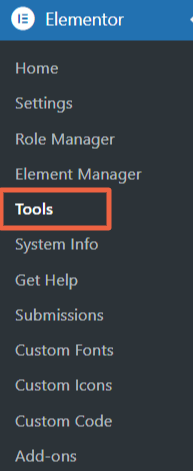
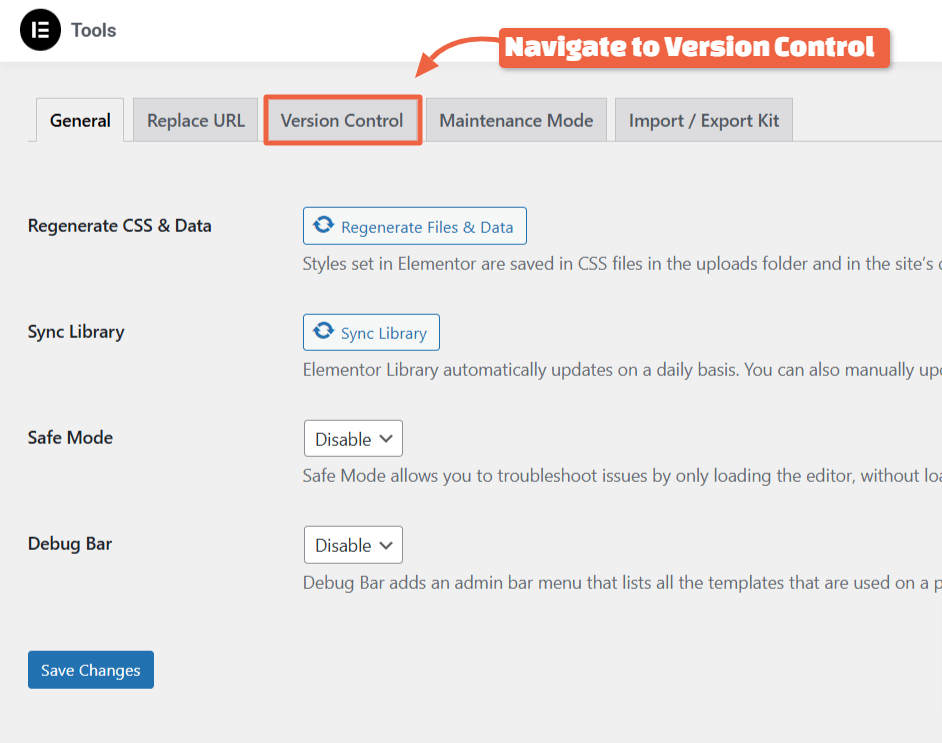
Step 2: Select an Older Version of Elementor
- Find the Rollback to Previous Version section.
- Select the version you want from the dropdown menu.
- Click Reinstall, then confirm.
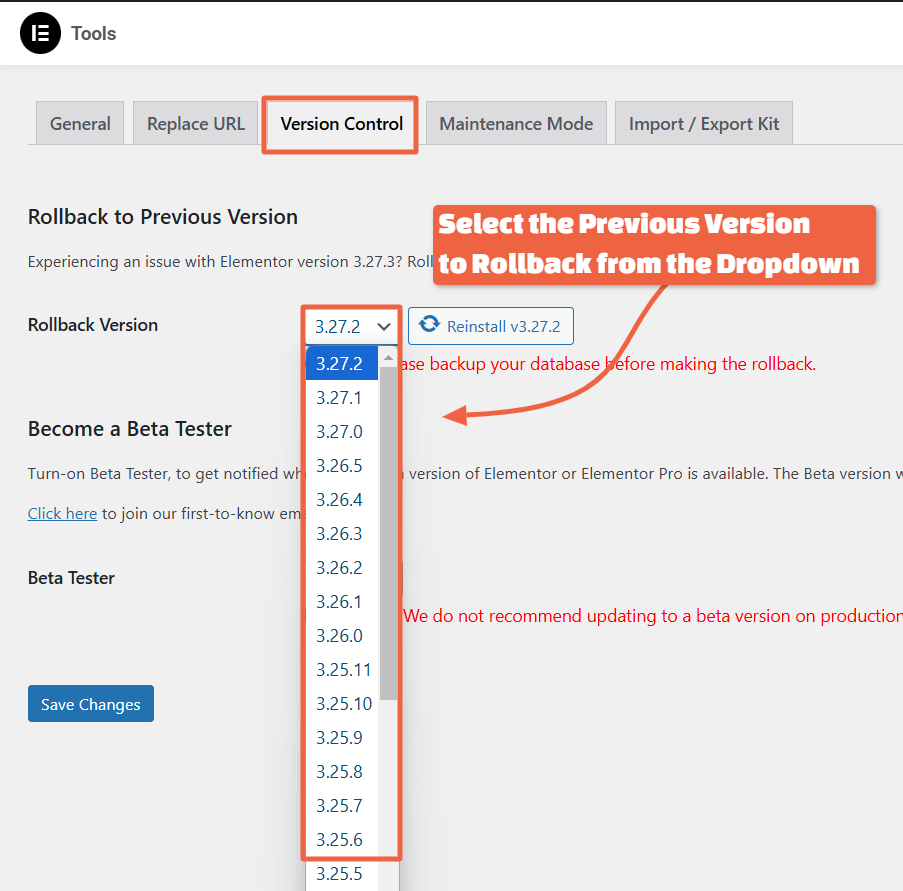
Step 3: Clear Cache & Test Your Site
- Once Elementor reinstalls the older version, clear your site’s cache
(via a Elementor compatible caching plugin like FlyingPress or your hosting panel). - Check your site to make sure everything is working correctly.
That’s it! Your site is now running the older Elementor version.
Important Note: If you're using Elementor Pro, make sure the free and Pro versions match. Otherwise, you might face compatibility issues.
🔖 Most Read Elementor Tutorials…
Method 2: Manually Download an Older Version of Elementor
If the rollback feature doesn’t work, or you need a much older version of Elementor, you can download it manually from the WordPress plugin repository.
Step 1: Visit the Elementor Plugin Page
- Go to the WordPress Plugin Repository.
- Scroll down and click on Advanced View (bottom right corner).
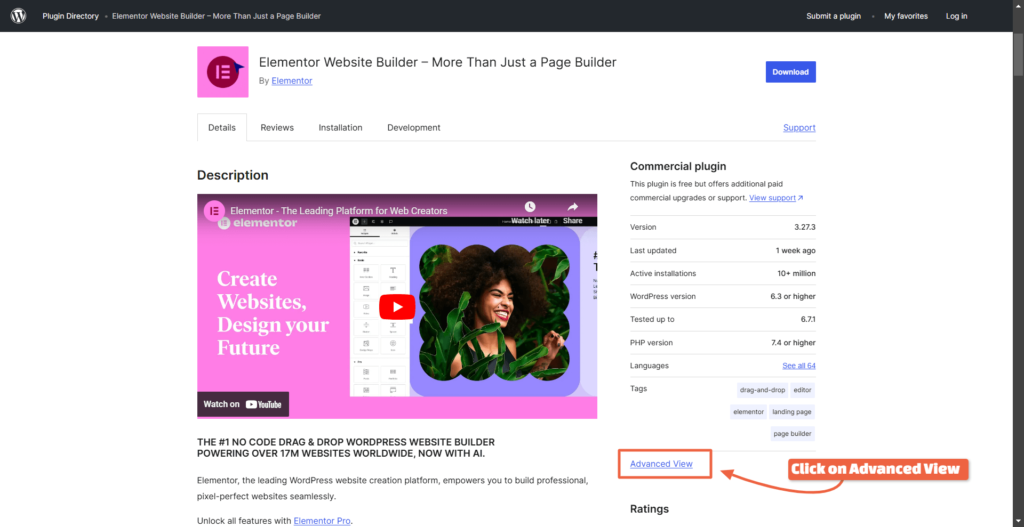
Step 2: Choose an Older Elementor Version
- Scroll down to the Previous Versions section.
- Select the Elementor version you want from the dropdown list.
- Click Download.
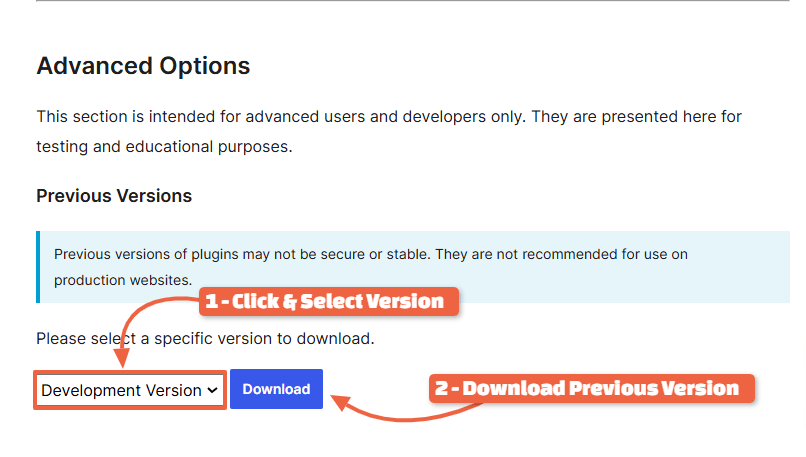
Step 3: Install the Older Version Manually
- In your WordPress dashboard, go to Plugins > Add New.
- Click Upload Plugin, then upload the Elementor zip file you just downloaded.
- Click Install Now, then Activate.
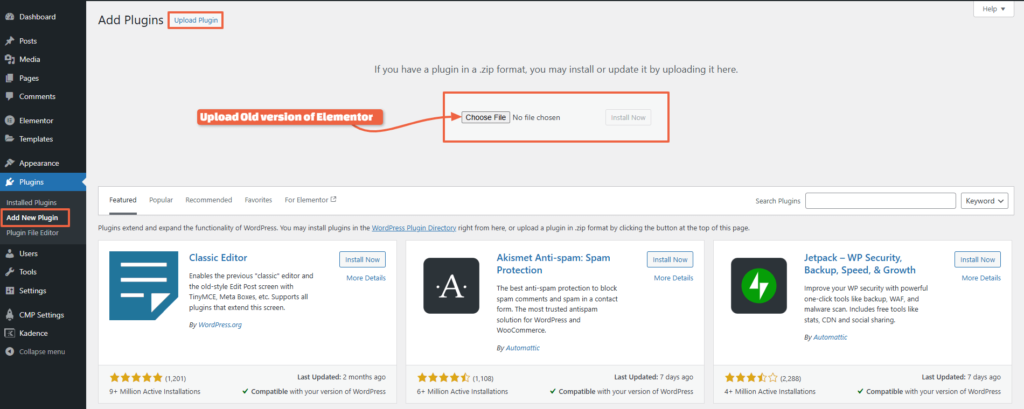
Best Practices & Things to Keep in Mind
If you still need help with Elementor, you can always get in touch with me & I can help you out fix the issue.
Wrapping Up
And that’s it!
Whether you’re using the quick rollback method or the manual download method, you now know how to restore an older version of Elementor and keep your site running smoothly.
Need more Elementor tips?
Check out my other Elementor guides to level up your website-building skills!
🚀 Useful Elementor Tutorials to Level up your Elementor Game…

About the Author
Kuldeep Rathore is a WordPress & Elementor expert and co-founder of 60Pixel. With 3+ years of hands-on experience, he builds fast, SEO-optimized websites for creators and small businesses. Through this blog, he shares practical tutorials and tips trusted by the WordPress community worldwide.