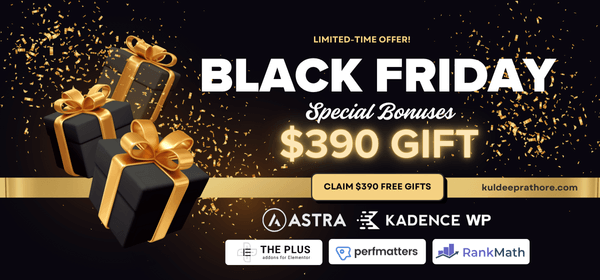Best Elementor Audio Player Widgets & How to Add Audio to Elementor Website?
The Ultimate Black Friday Gift worth $390: Switch to my Recommended Web Host & Get Premium Bonuses like Astra Pro, Kadence Pro, RankMath SEO Pro, etc. for FREE!
ℹ️ Bottom line upfront: Adding an audio player or music player to your Elementor-powered website can greatly enhance user experience, especially for sites focused on music, podcasts, or any audio content.
And this is the most comprehensive guide on
↪ choosing the “Best Elementor Audio player plugins/addons“
↪ and the methods to add music to the Elementor website. (Includes free & paid methods)
Do you keep your phone on silent mode too?
I know I do. It's always super quiet, like a ghost town. But you know what?
Want FREE Organic (SEO) Traffic
on your Elementor Website?
Stop wasting money and unlock the hidden
potential of doing proper SEO for your website.
Get my 15-Point Elementor SEO-Checklist
to Grow your Organic Traffic for FREE!
There's one sound that always catches my attention – the click-clack of my fingers tapping away on the screen.
It’s weird, but I love that sound!
It got me thinking about how powerful a simple sound can be.
Imagine this: you're reading an awesome blog post, and when you finish, a soft chime plays to say “Good job!” Or maybe you use a special discount code and a fun little fanfare plays.
Sounds cool, right?
That's the magic of adding audio to your website.
Whether it’s a chime, a cheer, or a click, using audio can make your site more engaging and fun for visitors.
And guess what?
With Elementor, you can easily add sounds to your site as Elementor audio player widgets have it all.
Benefits of Using an Audio Player on Your Elementor Website
If you're like me who likes to have the reassurance of the benefits of doing something, here's the list of benefits of adding an audio player to your elementor website…
- Enhanced User Engagement: Audio content can capture and retain user attention longer than text alone.
- Accessibility: Audio can make your content accessible to users with visual impairments.
- Diverse Content Delivery: Offers an alternative way to consume content, catering to auditory learners.
- Improved SEO: Audio content can contribute to on-page SEO through transcripts and engagement metrics. (Avg time-on-page)
- Brand Personality: Lastly, it can add a personal touch, making your brand more relatable and memorable.
ℹ Quick Note: WordPress natively supports & comes with an audio player that displays and plays audio files on your website. It can be included in posts and pages or turned into a widget, which you can place anywhere (shortcode).
But you know it's pretty basic & limited & hence, you need additional methods to add an advanced audio player to your WordPress website.
So, let's take a look at the methods to add an audio player in WordPress & Elementor…
What are the Methods to Add an Audio Player in Elementor?
Well, there are two methods to add audio players to your Elementor website:
- Using Plugins: The WordPress repository has plugins specifically designed for audio playback that integrate well with Elementor. These plugins offer a variety of features, ranging from basic audio controls to advanced customization options.
- Using Addons: Some of the most popular Elementor addons come with built-in audio player widgets, so adding audio to your project is easy – all you need to do is just install the addon & use the widget.
Now, that you know the methods, let's explore some of the Best Elementor Audio player plugins & Addons…
📙 Most Read Elementor Tutorials…
The Best Elementor Audio Player Plugins & Elementor Addons
As I mentioned above, you can add an audio player using both – a plugin & addon. Coming to the WordPress plugins, here are my top audio player plugins…
Best Audio Player WordPress Plugins
- MP3 Audio Player by Sonaar
- AudioIgniter Music Player
- CP Media Player
- Presto Player
Here's a breakdown of features & the use cases of each audio-player plugin…
1) MP3 Audio Player by Sonaar
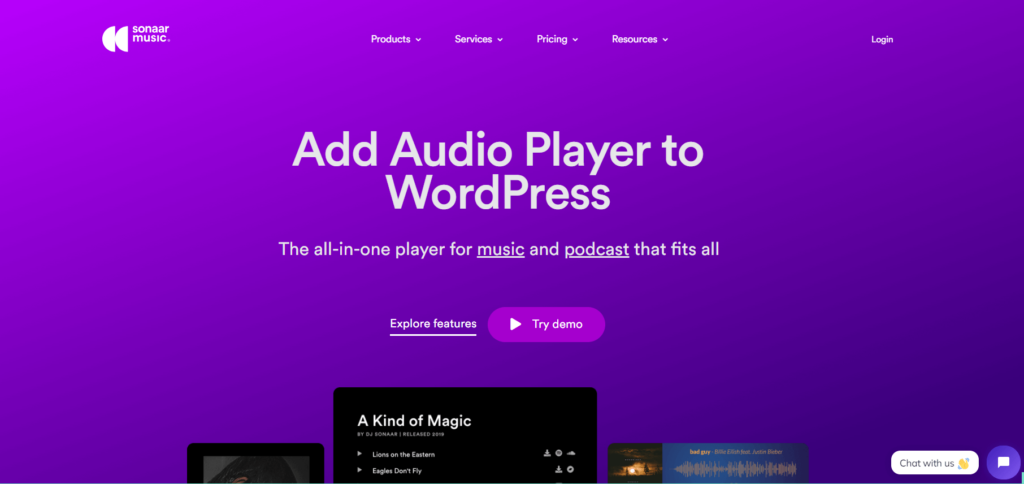
Features
- Easy playlist and podcast creation
- WooCommerce integration for selling music
- Customizable player design (waveform, progress bar, coverflow)
- Embed audio in posts, pages, or custom content
- Statistics reporting (Pro version)
Stats
- Downloads: 20,000+
- Ratings: 4.8/5
- Author: Sonaar Music
→ Download MP3 Audio Player by Sonnar Plugin
2) AudioIgniter Music Player
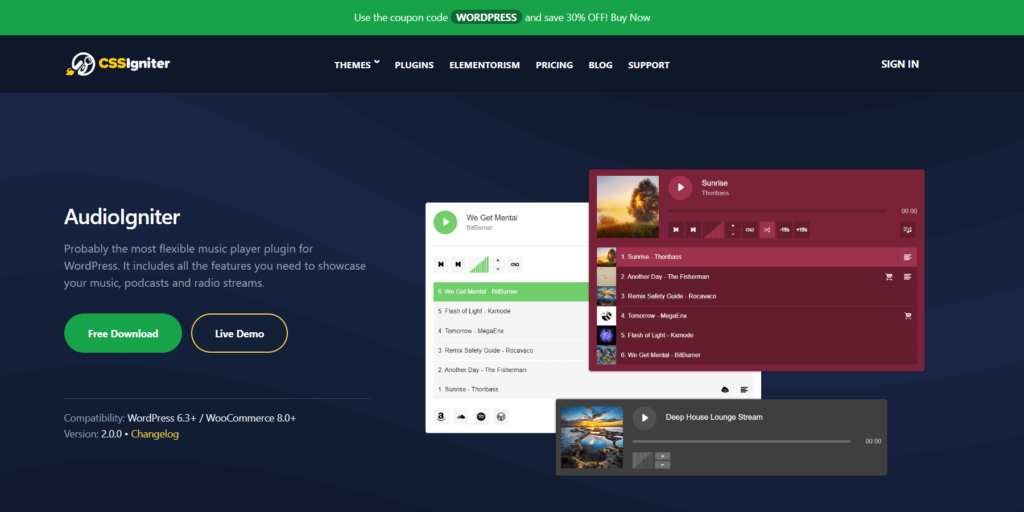
Features
- Allows you to Create and embed music playlists
- You can Stream radio shows
- Uses standard WordPress media upload for playlists
Stats
- Downloads: 10,000+
- Ratings: 4.6/5
- Author: The CSSIgniter Team
→ Download AudioIgniter Music Player Plugin
3) CP Media Player
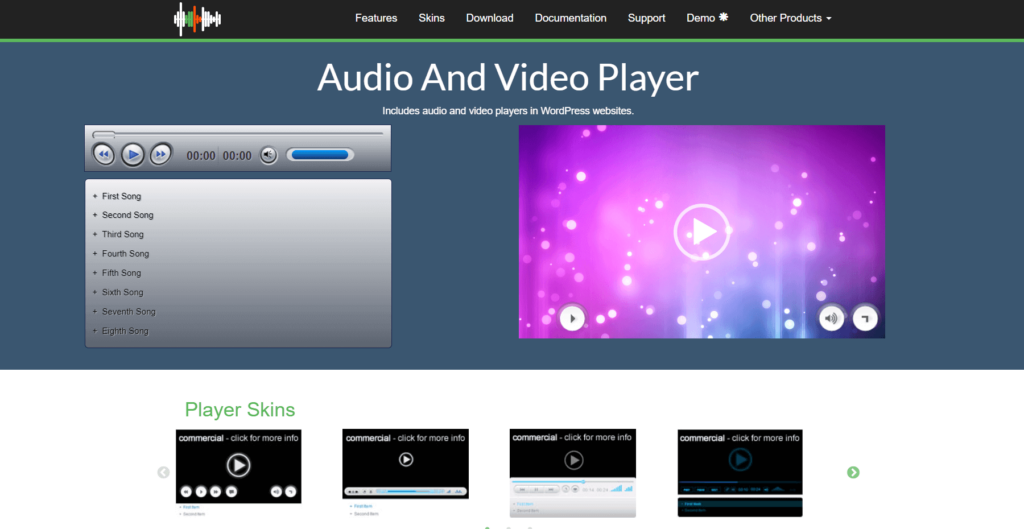
Features
- Publish Audio and Video players anywhere
- Support for audio and video files: MP4, OGG, WebM, MP3, M4A, WAV
- Support WebSRT subtitle files
- Allows playlist Creation & even downloading files
- Supports most popular browsers: Edge, Firefox, Chrome, Safari, Opera, Brave and more
- Supported by all types of mobile devices.
Stats
- Downloads: 4,000+
- Ratings: 4.4/5
- Author: CodePeople
→ Download CP Media Player Plugin
4) Presto Player – Audio Player
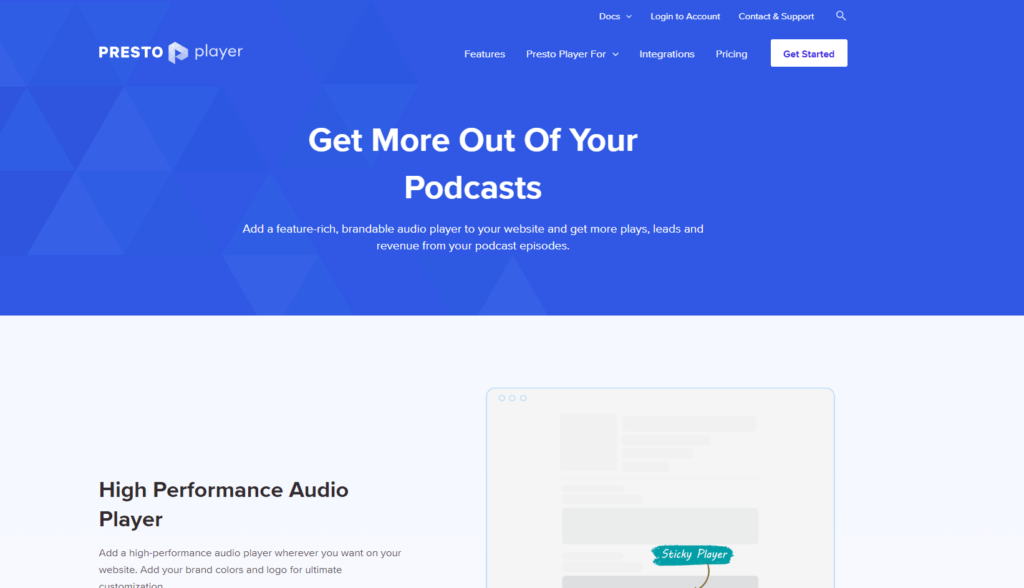
Features
- Basic Audio Playback: Supports MP3 and WAV audio formats, offering play/pause, rewind/fast-forward controls, and a progress bar.
- Volume Control: Allows users to adjust the audio volume.
- Doesn't offer much audio features but it's one of the fastest-growing video & audio player
Stats
- Downloads: 100K+
- Ratings: 4.8/5
- Author: PrestoMade Inc
→ Download Presto Player Plugin
Choosing the Right WordPress Audio Player Plugin
The best plugin for you depends on your specific needs. Here's a quick guide:
- For comprehensive music features and selling music: MP3 Music Player by Sonaar
- For basic audio playback with advanced video features: Presto Player
- For music streaming and playlists (if actively maintained): AudioIgniter
Best Elementor Audio Player Addons
- Unlimited Elements
- The Plus Addons
- ElementsKit
- ElementPack
- Music Player for Elementor by SmartWPress
If you're like me, you'd prefer adding an addon for any elementor task as you get additional widgets & extensions inside the elementor.
Above, I've listed my top audio player widgets for elementor & now let's explore them individually…
1) Unlimited Elements (Audio Player & Audio Playlist)
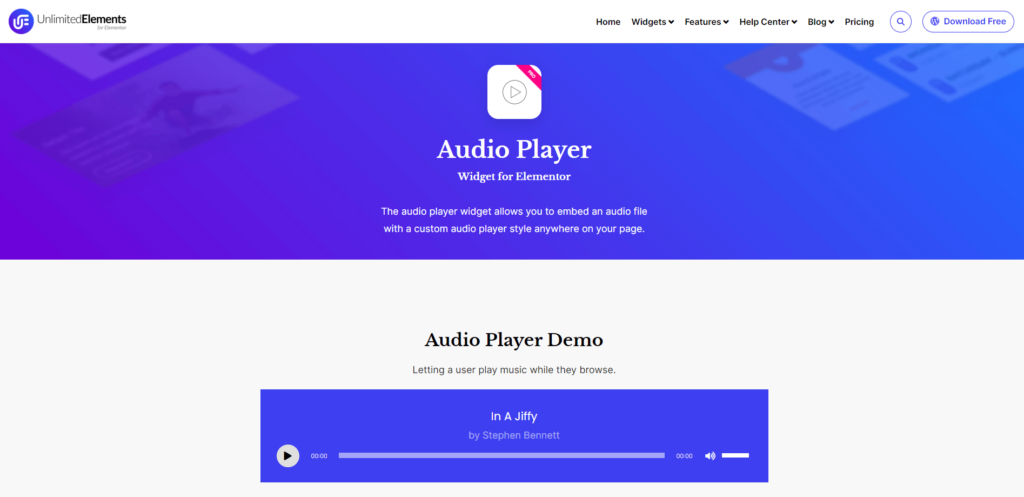
Features
- Comes with two widgets – Audio Player & Audio Playlist
- Customizable audio player design, album cover & background images
- Playlist creation and management
- Responsive design for all devices + ready-to-import templates
- Shortcode support for easy embedding
- Various playback options (autoplay, loop, shuffle, repeat)
- User-friendly interface & SEO-friendly features (metadata support)
- Advanced controls (volume control, progress bar, track info display)
Stats
- Downloads: 200K+
- Ratings: 4.9/5
- Author: Unlimited Elements
→ View UE Audio Player's Live Demo 👀
→ View UE Audio Playlist's Live Demo 👀
2. The Plus Addons – Audio Player
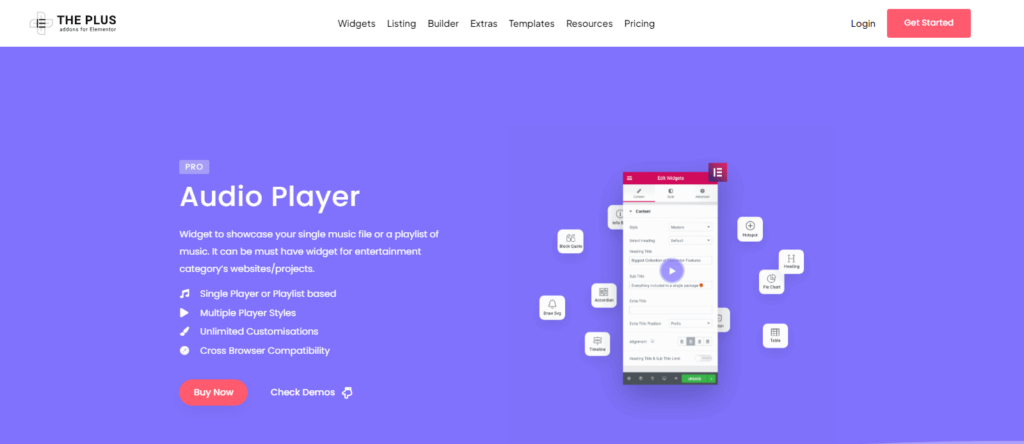
Features
- Allows embedding single audio files or complete playlists.
- Offers multiple player styles to match your website's design + presets
- Allows customization of play/pause, volume controls, and progress bars.
Stats
- Downloads: 100K+
- Ratings: 4.6/5
- Author: POSIMYTH
→ View TPAE Audio Player's Live Demo 👀
3. ElementsKit – Audio Player
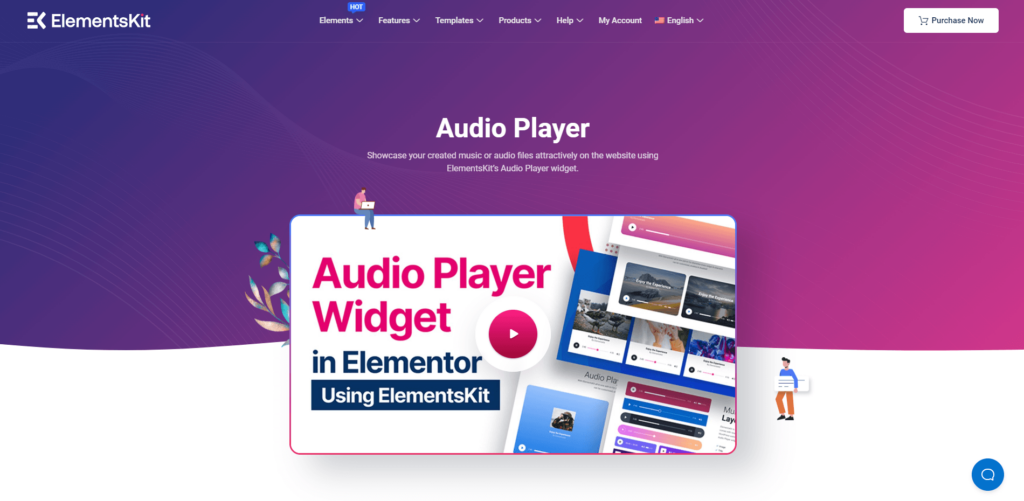
Features
- Comes with Multi-style and an Album cover feature
- Allows embedding audio using URL, media upload, etc
- Audio options, including autoplay, loop, and mute. Also, Show playtime and total duration.
- Control options – Play and pause control, Volume control, Progress bar control.
- Easy customization (appearance of the audio player) & templates
Stats
- Downloads: 1M+
- Ratings: 4.9/5
- Author: WPmet
→ View ElementsKit Audio Player's Live Demo 👀
4. ElementPack – Audio Player
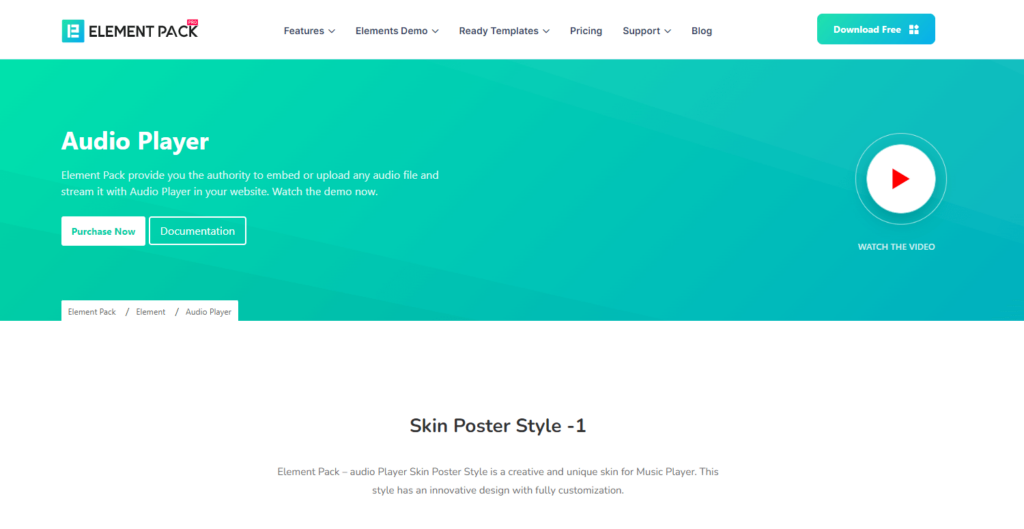
Features
- Plays single audio files or playlists.
- Provides various player styles and basic customization options.
- Basic player controls (play-pause, volume, timeline, etc)
Stats
- Downloads: 100K+
- Ratings: 4.7/5
- Author: BDThemes
→ View ElementPack Audio Player's Live Demo 👀
5) Music Player for Elementor by SmartWPress
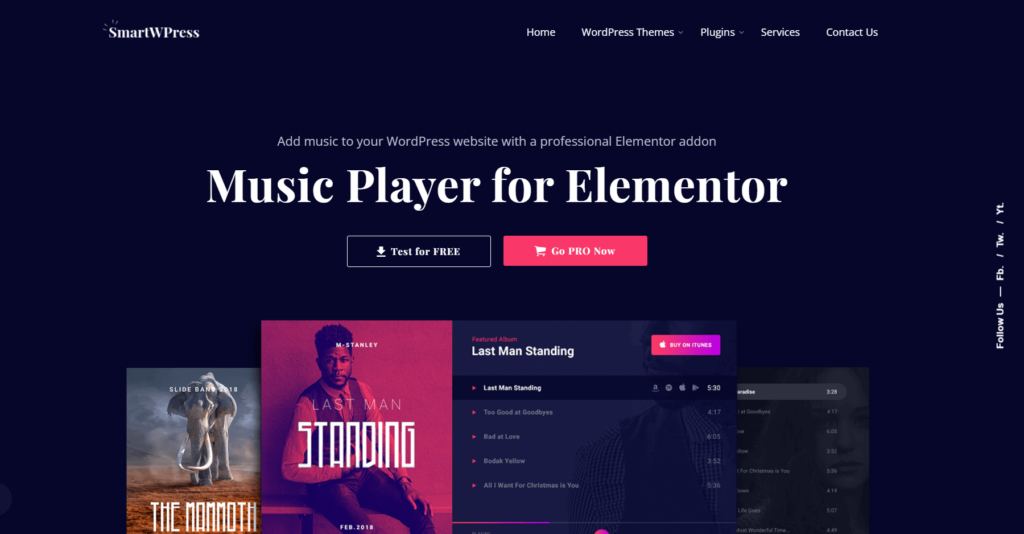
Features
- Comes with two audio player widgets
- WooCommerce integration that lets you sell your music
- Advanced features such as Unlimited songs, Custom cover image, background image, etc
- Unlimited colors and custom fonts for layout elements: player title, featured text, tracks, active text color, and purchase icons.
- Playback speed control for the Elementor compact audio player widget
- Considering just the audio feature – one of the best ones out there
Stats
- Downloads: 10K+
- Ratings: 4.7/5
- Author: SmartWPress
→ View Music Player by SmartWPress Live Demo 👀
Choosing the Right Elementor Audio Player Widget
The best addon depends on your specific needs:
- For basic audio embedding, templates & responsive design:
↪ Go for ElementsKit or ElementPack
- For advanced integration, controls & well-designed templates:
↪ Go for Unlimited Elements or The Plus Addons
- For advanced customization, eCommerce integration & feature-rich music player:
↪ Go for Music Player for Elementor by SmartWPress
✍ My Recommendation #Top Choice
As a versatile and user-friendly option, I recommend Unlimited Elements (Audio Player & Audio Playlist) for its seamless integration with Elementor and robust feature set.
Whether you’re a musician, podcaster, educator, or business professional, this add-on offers the flexibility and customization needed to enhance your website with engaging audio content.
The responsive design and easy-to-use interface ensure that your audio content will look great and be accessible on any device, making it an excellent choice for any WordPress site using Elementor.
Step-by-Step Guide: Adding an Audio Player/Music Player in Elementor
Now that you're armed with the knowledge of fantastic audio player options,
let's put theory into practice with a step-by-step guide on adding an audio player in elementor using Unlimited Elements:
Step 1: Get the Unlimited Elements for Elementor (UE)
To begin, you need to invest in the pro version and download the Ultimate Addons for Elementor, which includes the Audio Player widget.
- Get the Unlimited Elements from its Official website
- Click on this special link to buy Unlimited Elements for Elementor.
- Choose a Plan
- Select the plan that best suits your needs. The UE plugin is available in various packages, including annual and lifetime options.
Recommended plan – Professional Plan ($99 for 5 sites)
- Select the plan that best suits your needs. The UE plugin is available in various packages, including annual and lifetime options.
- Purchase the Addon
- Follow the on-screen instructions to complete your purchase. It's pretty simple; provide payment details and create an account.
- Download the Plugin
- After purchasing, you will receive the invoice and a download link for the plugin. Download the plugin (zip file) to your computer.
Step 2: Install and Activate the Unlimited Elements for Elementor
Once you download the UE plugin, install and activate it on your WordPress website.
- Log in to your WordPress Dashboard
- Navigate to your WordPress admin area (typically yourwebsite.com/wp-admin).
- Go to Plugins > Add New:
- In the left sidebar, hover over “Plugins” and click on “Add New.”
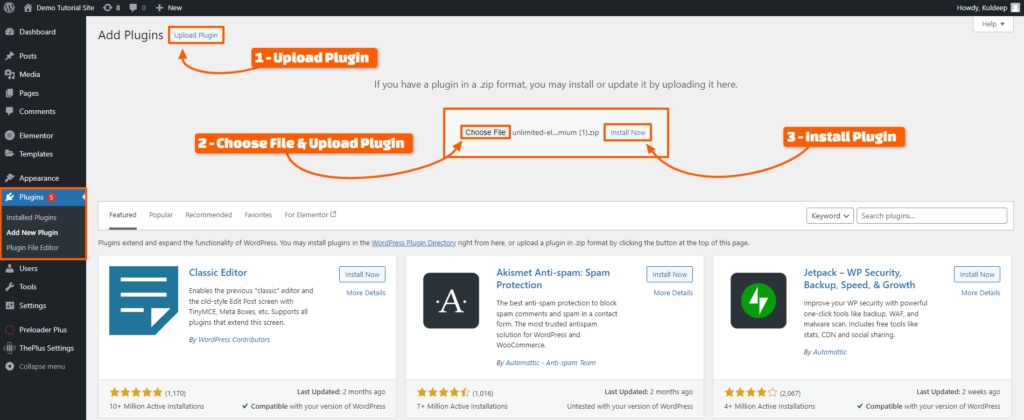
- Upload the UE Plugin:
- Click on the “Upload Plugin” button at the top of the page.
- Click “Choose File” and select the UE plugin zip file you downloaded earlier.
- Click “Install Now.”
- Next up, Activate the Plugin
- Once the installation is complete, click “Activate Plugin.”
Step 3: Configure the Unlimited Elements for Elementor
- Access the Unlimited Elements Settings:
- In your WordPress dashboard, go to “Unlimited Elements” in the left sidebar.
- Here, you can configure general settings and enable or disable specific widgets.
- Enable the Audio Player & Playlist Widget:
- Ensure the Audio Player & Playlist widget is enabled/installed in the UE settings.
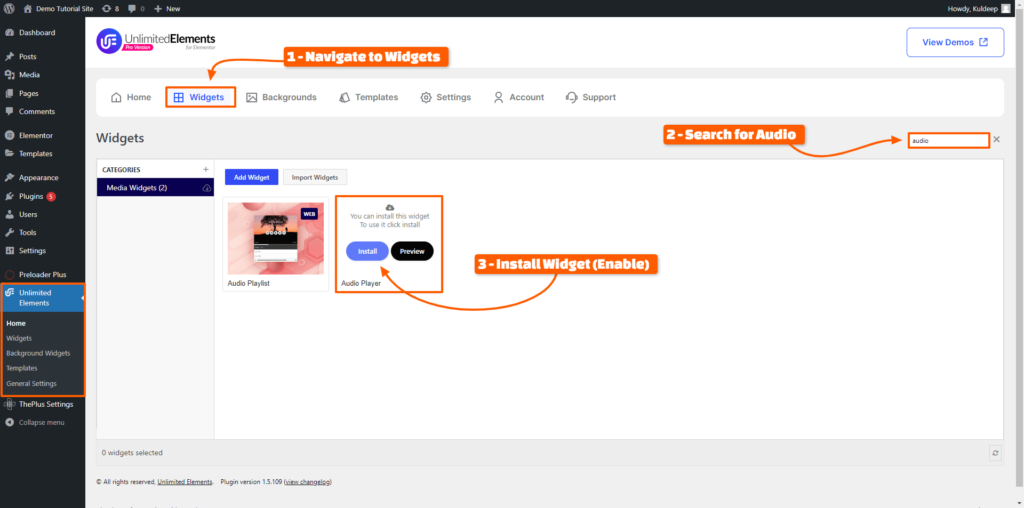
Step 4: Add the Audio Player Widget to Your Page
With the Unlimited Elements for Elementor installed and activated, you can now add an audio player to your page.
- Edit with Elementor
- Go to the page where you want to add the audio player and click “Edit with Elementor.”
- Add a New Section/Container
- Click the “+” icon to add a new section/container, then select your desired structure.
- Search for the Audio Player Widget
- Use the search bar & search for “Audio Player” widget
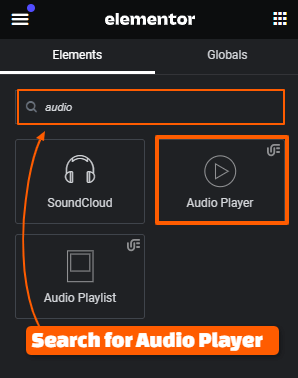
- Drag and Drop the Widget
- Drag the Audio Player widget into the section you created.
- Configure the Audio Player Settings
- The last step is to customize the audio player settings according to your needs.
- You can customize it's
- Content (Image, File Source, Loop, Autoplay, etc.)
- Layout (Show/Hide – Thumbnail, Title, Progress Bar, Download button, etc.)
- Icons (Play, Pause, Mute, Replay, etc icons)
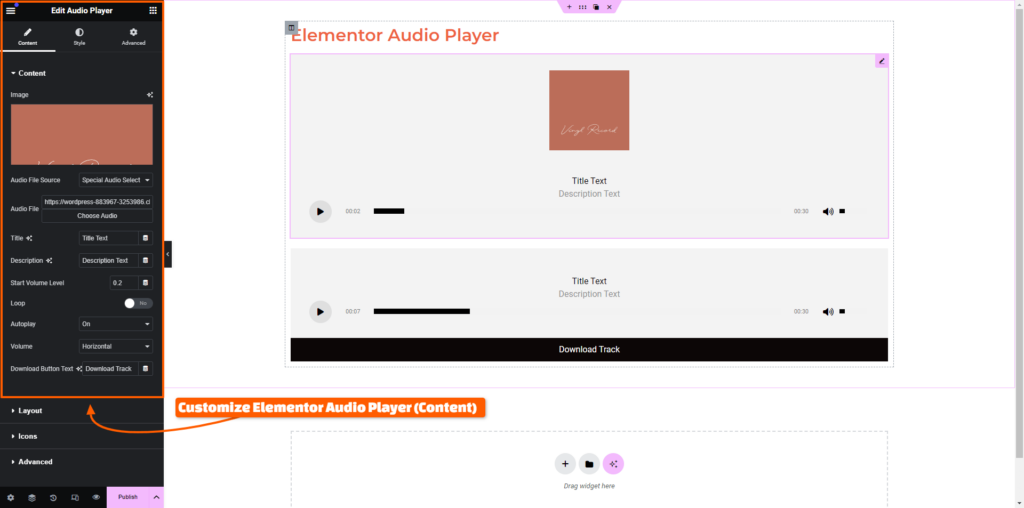
💡 Pro Tip: As Unlimited Elements Addon comes with the cross-domain copy-paste feature, you can save time on designing the audio player widget by simply copying their presets & pasting into your elementor editor.
First & foremost, install this Doubly plugin by Unlimited Elements.
Next up, you can copy this section – Audio Player with Background Image, simply by clicking on the copy button at the bottom-right.
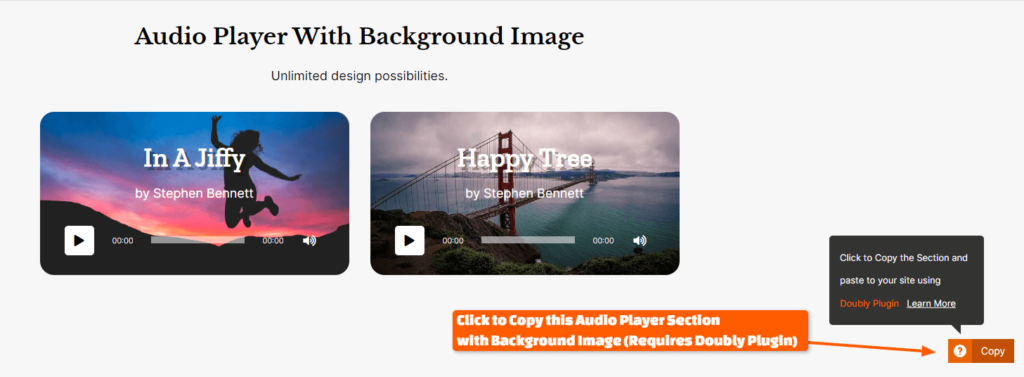
Step 5: Publish Your Changes
- Save Your Page
- Once satisfied with the audio player setup, click the “Update” button to save your changes.
- Preview Your Page
- Preview the page to ensure the audio player functions correctly and looks good.
And voila, you have successfully added audio to your elementor website 🎉!
By following the above-listed 5-step process, you should be able to add the best elementor audio widget to your WordPress website.
Now, It’s time for the Coffee With Kuldeep session (virtually offcourse), where I'll answer all the queries related to adding audio to elementor.
So, grab your coffee and get ready to get your queries solved.
🚀 Useful Elementor Tutorials to Level up your Elementor Game…
FAQs
Does WordPress have an audio player?
Yes, WordPress itself does have a built-in audio player but it's pretty basic one. However, you can achieve advanced audio playback on your website using a few methods, including:
The Native Audio Playlist: This method utilizes the WordPress core functionality to create playlists. It's best for simple implementations and does not offer extensive customization options.
Elementor Audio Player with Plugins: Several plugins add audio player widgets to Elementor. These plugins often provide more customization options and features, like playlists and styling.
How do I Play Music in Elementor?
You can play music in elementor using the following method:
Using the WordPress Audio Playlist: This method involves creating a playlist with your audio files in the WordPress media library and embedding it on your page using the Text Editor widget and shortcode.
Using an Elementor Audio Player Plugin: Install the Unlimited Elements addon as it offers an Elementor audio player widget. It allows you to upload audio files, create playlists, and customize the player's appearance.
Which is the Best Elementor Audio Player Widget?
Well, it depends on the use case but still, to put it simply, the Audio player widget by Unlimited Elements is the Best Elementor audio player widget.
And when it comes to the advanced one where you want more control & sell your music, the Music player by SmartWPress is the best one out there.
Wrapping Up
So don't just let your website be seen; make it heard!
I'm here to remind you that Elementor audio players can level up your website's engagement.
And I hope, this comprehensive guide of over 2000+ words helped you achieve what you were looking for i.e adding audio player in elementor website.
Now it’s your turn to hit play and create an audio experience that stuns!
Let me know which method you'll be using to Add Music player to Elementor?
Did you find Unlimited Elements Audio Player useful?
Comment below & let me know.
Cheers,
Kuldeep
🔌 Elementor Widgets to Enhance your Elementor Website…